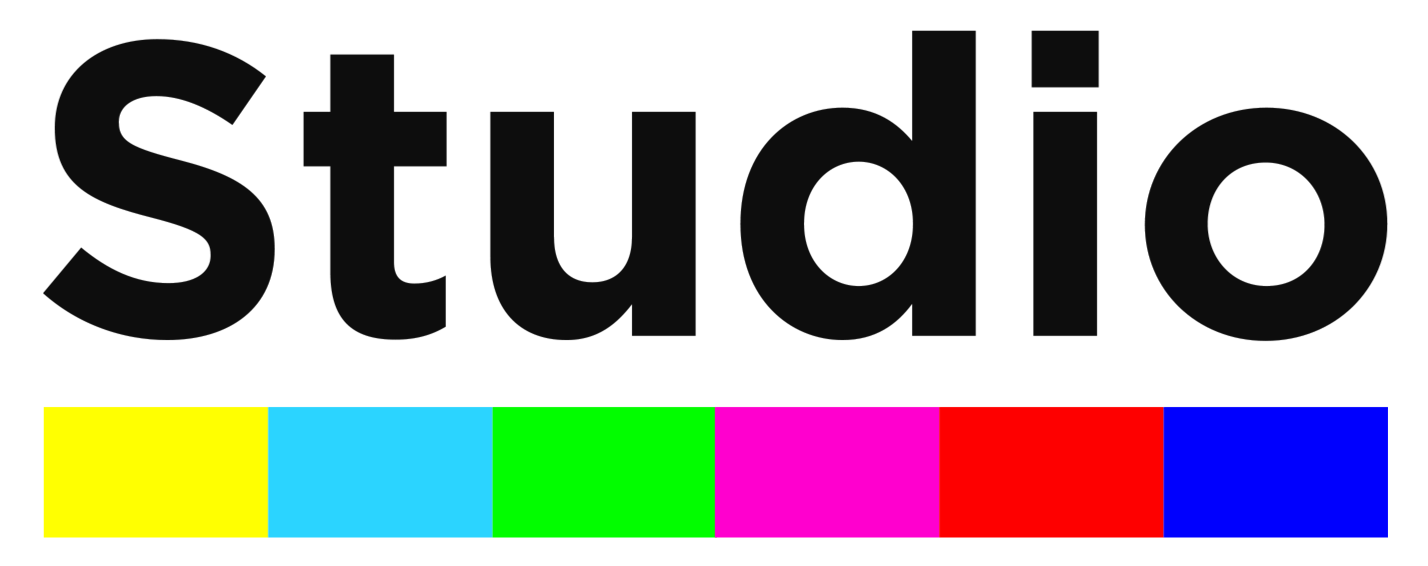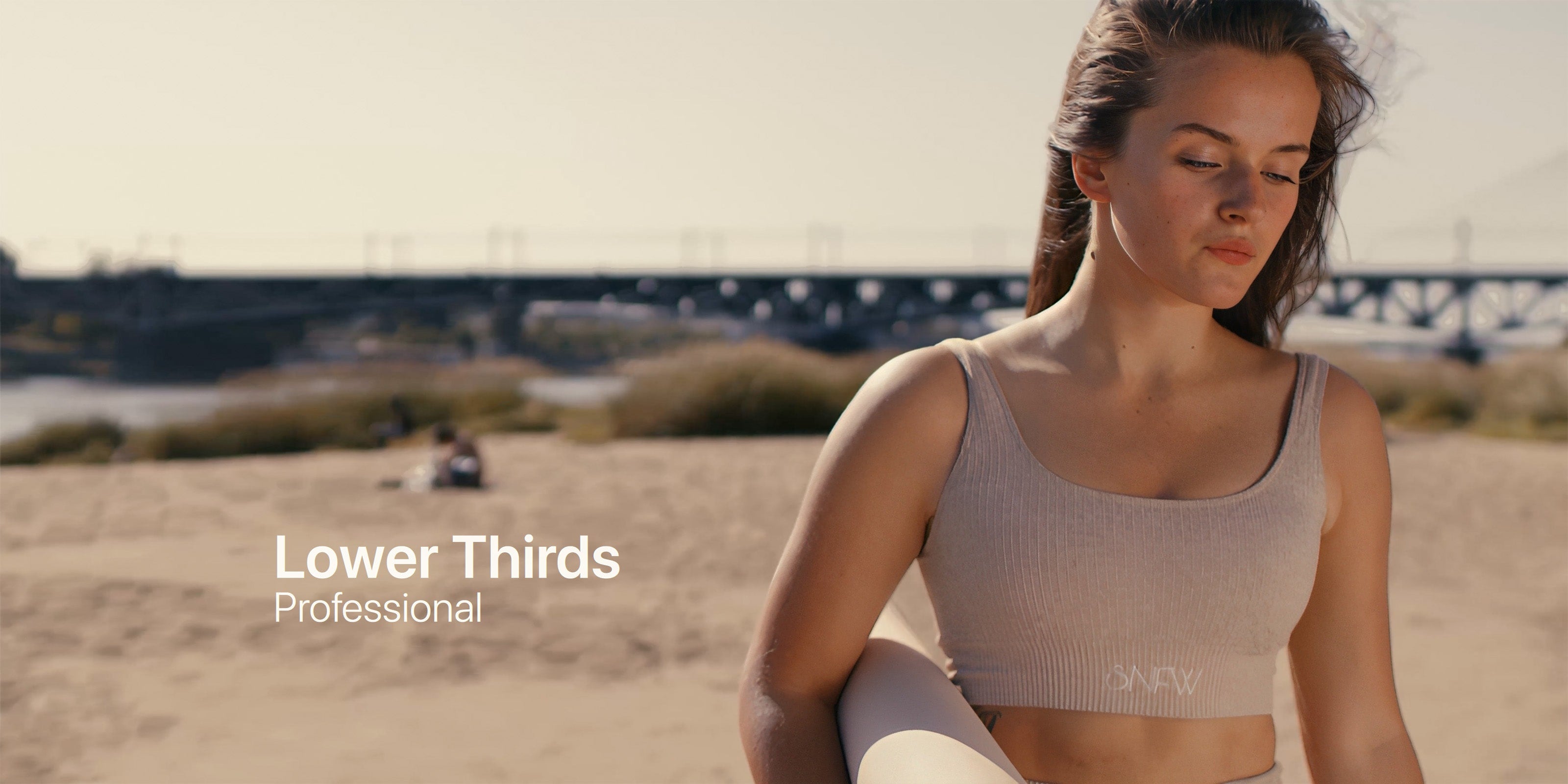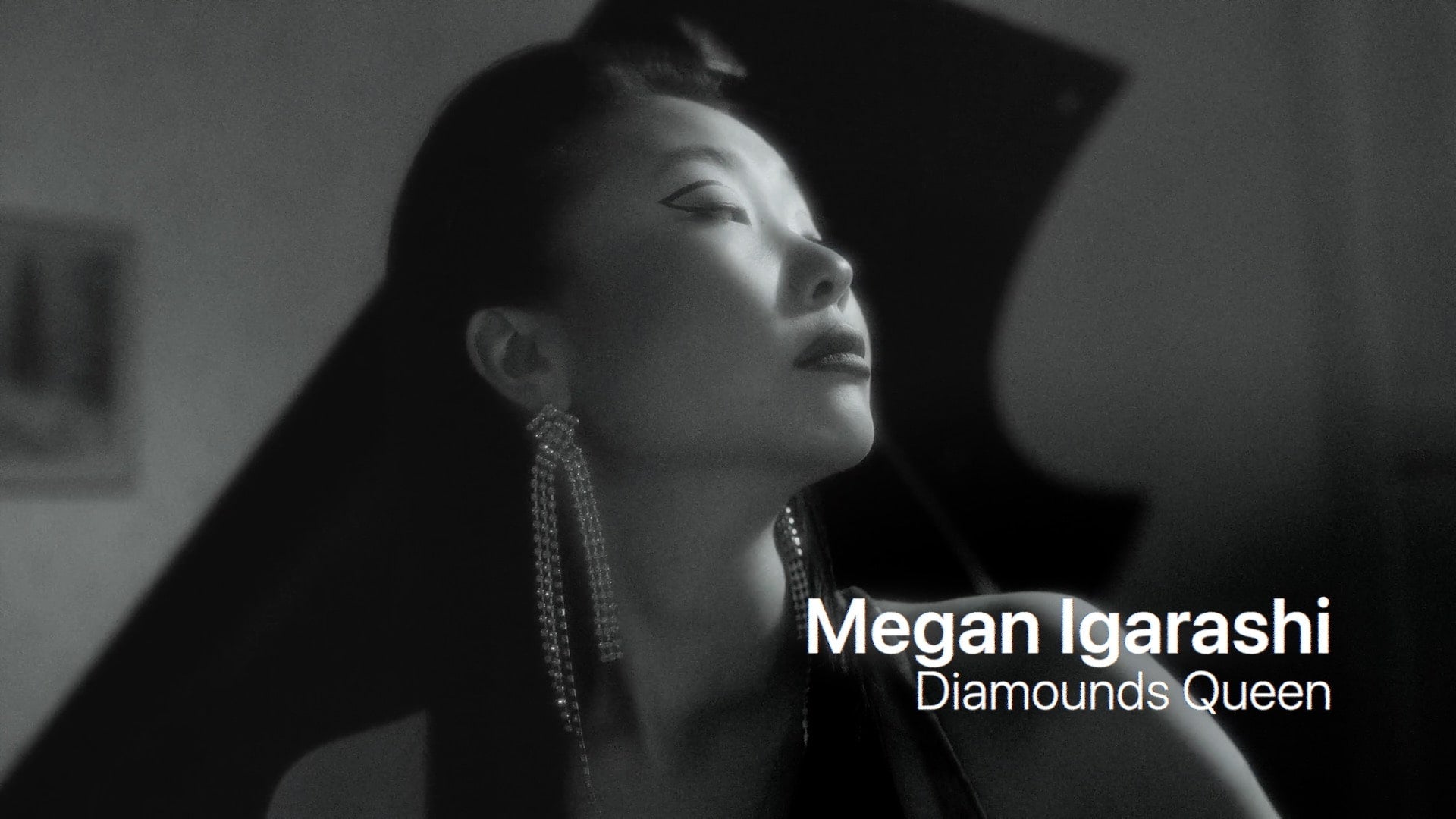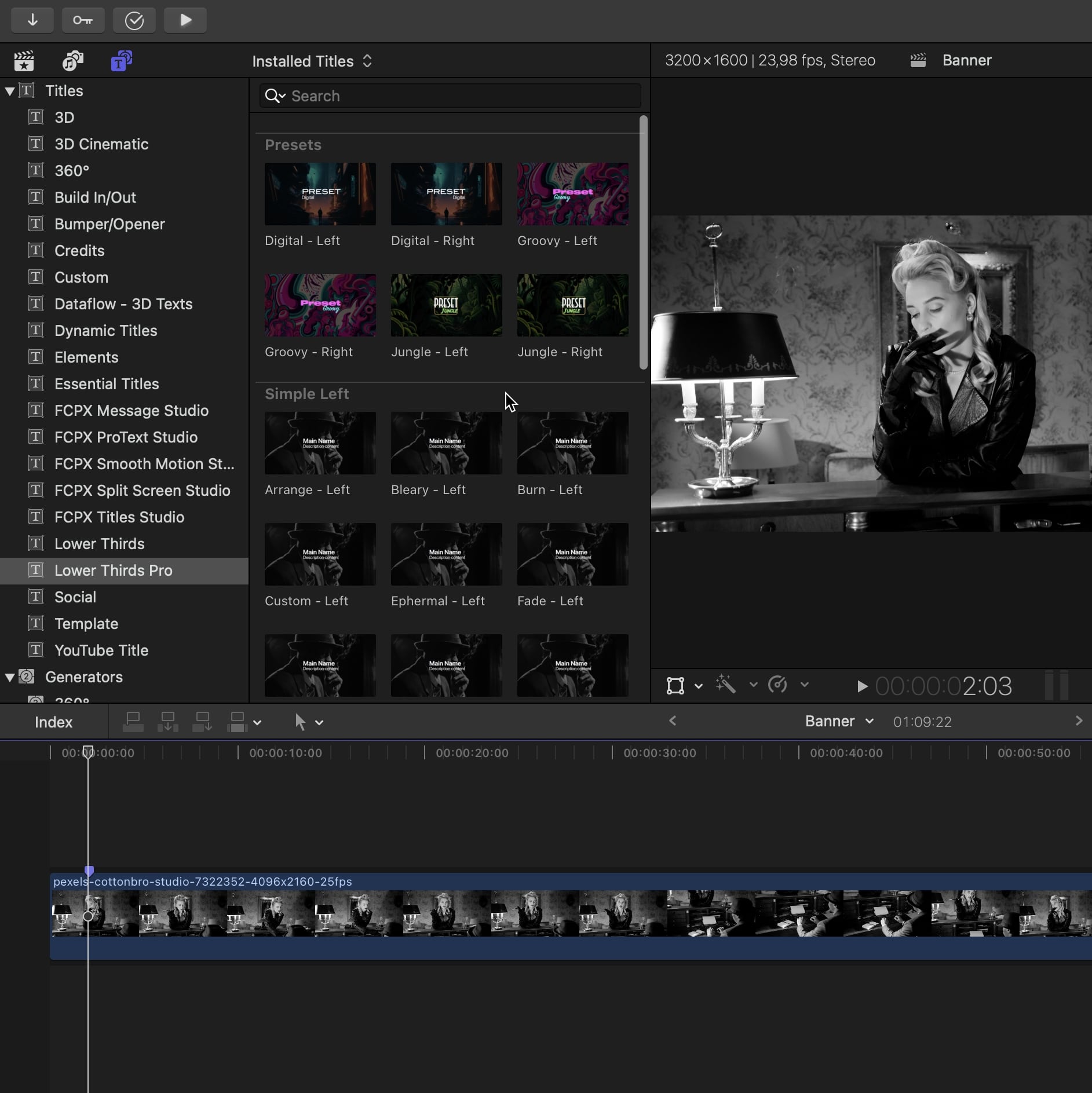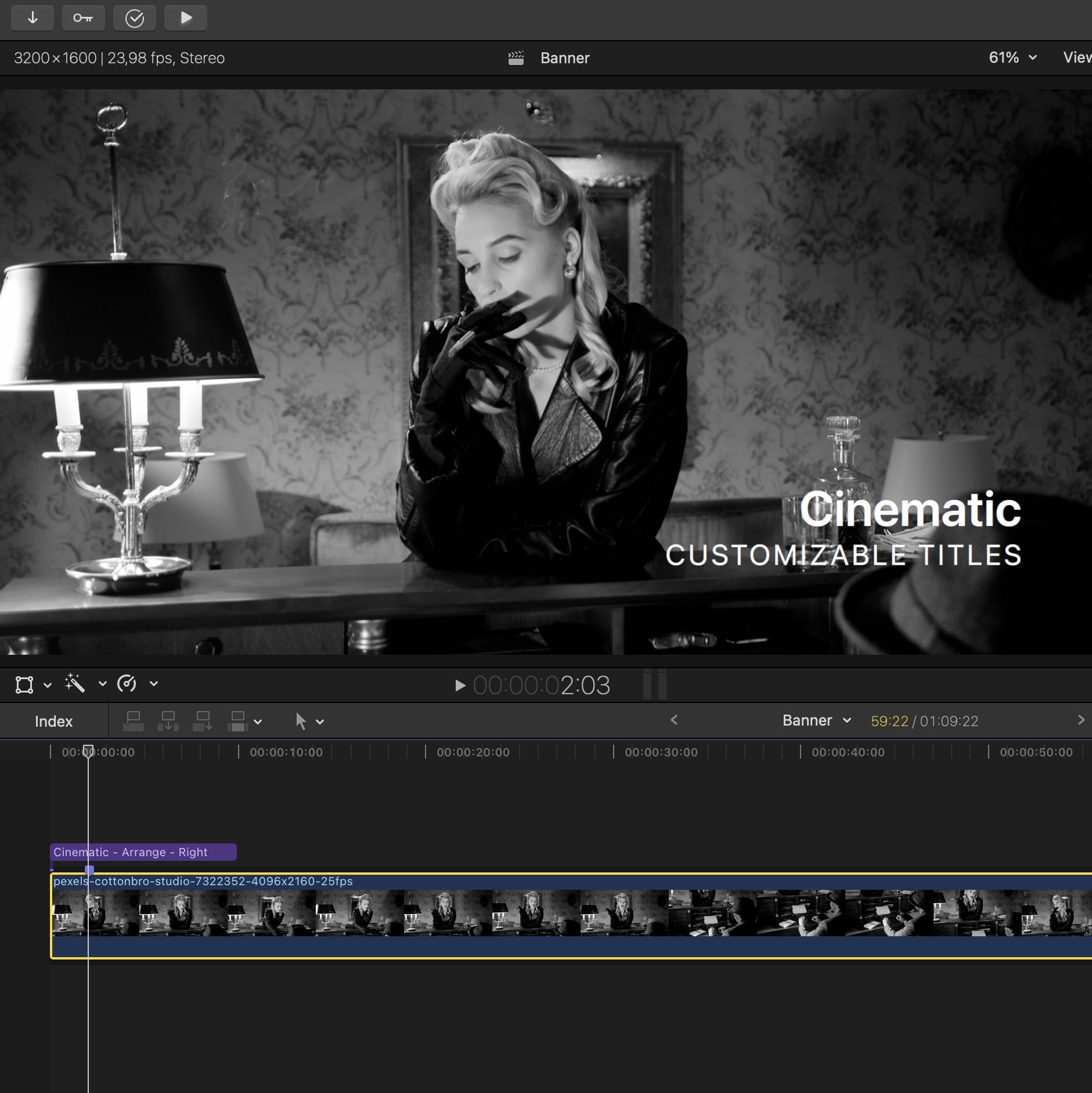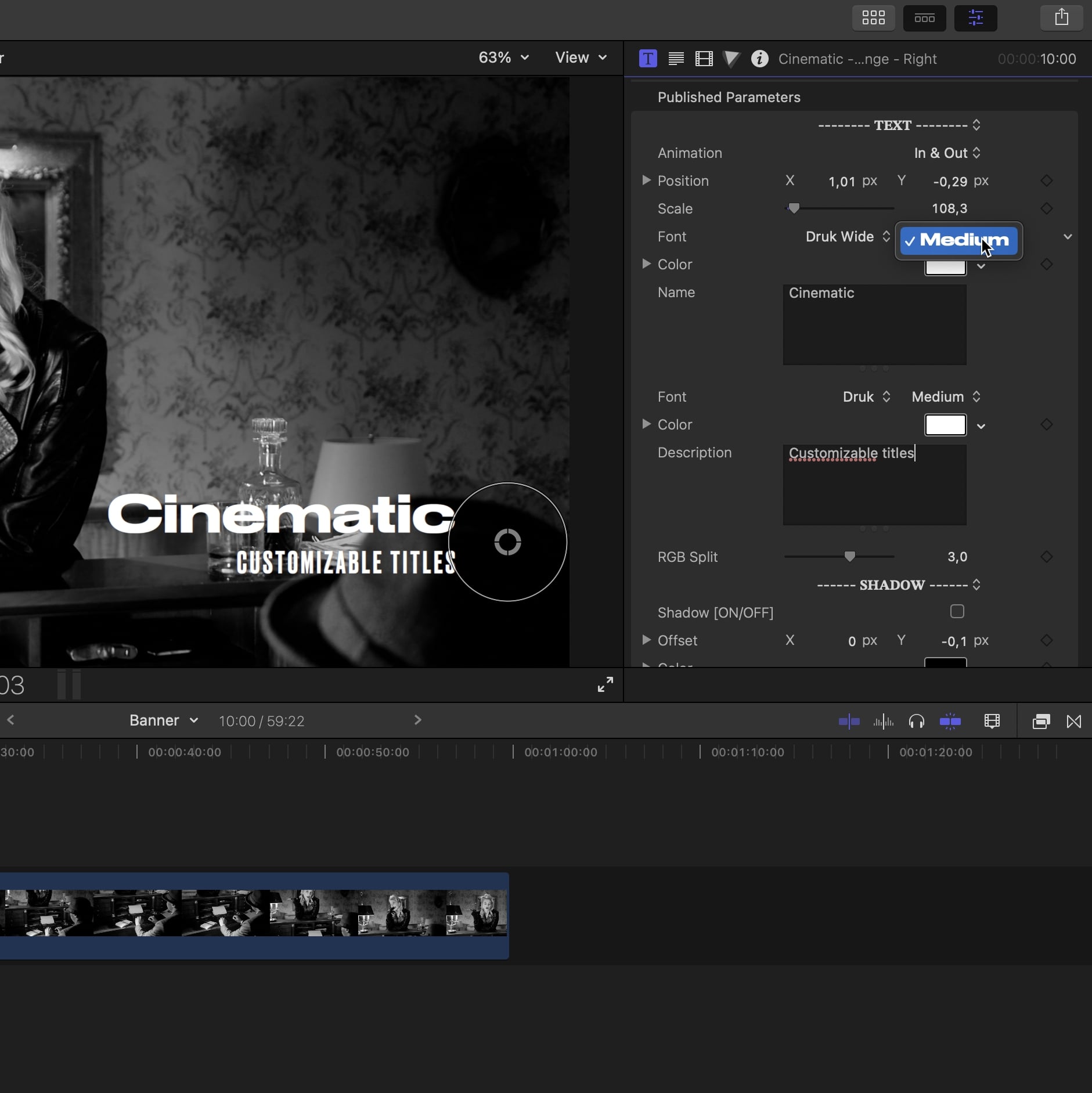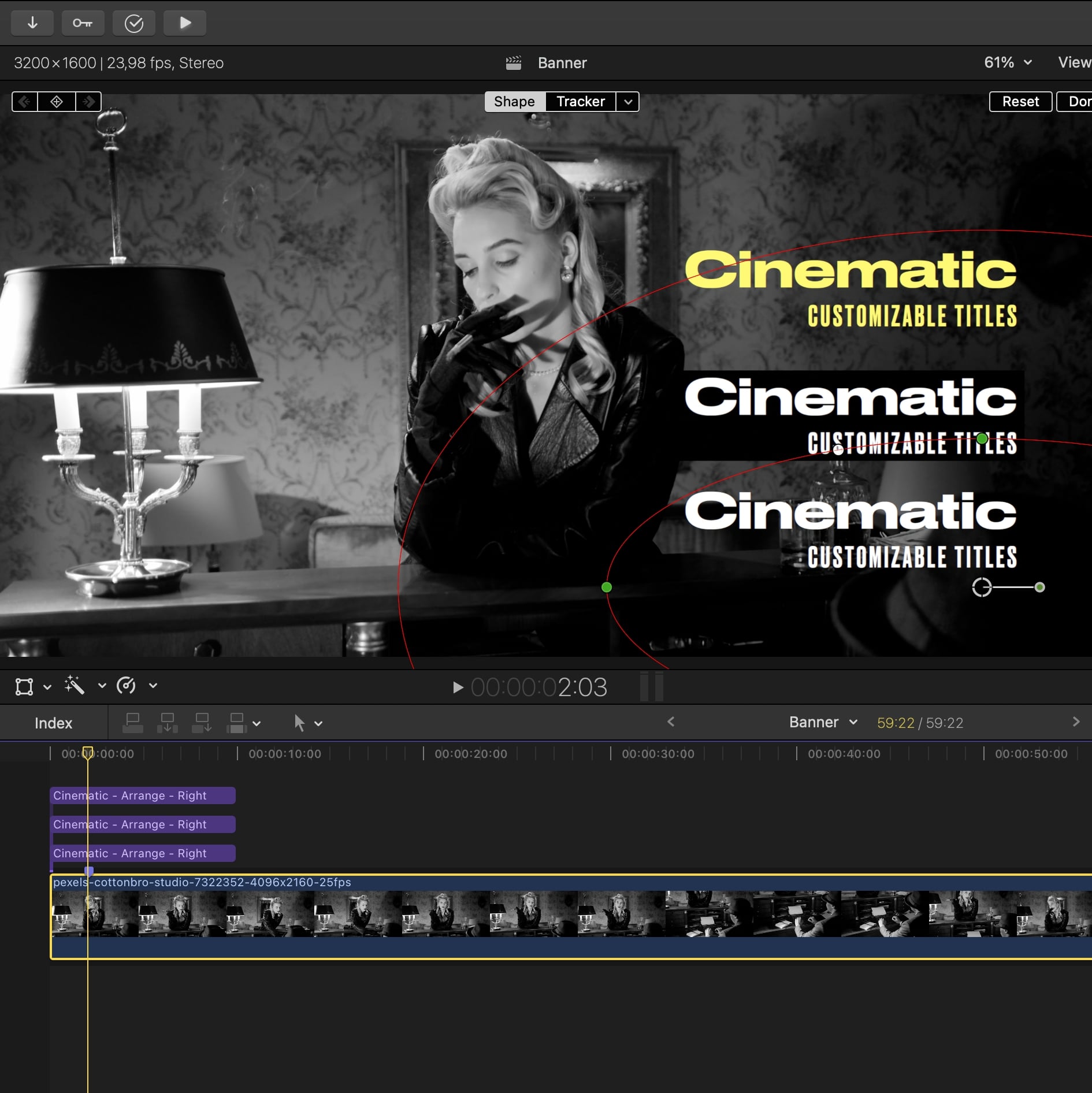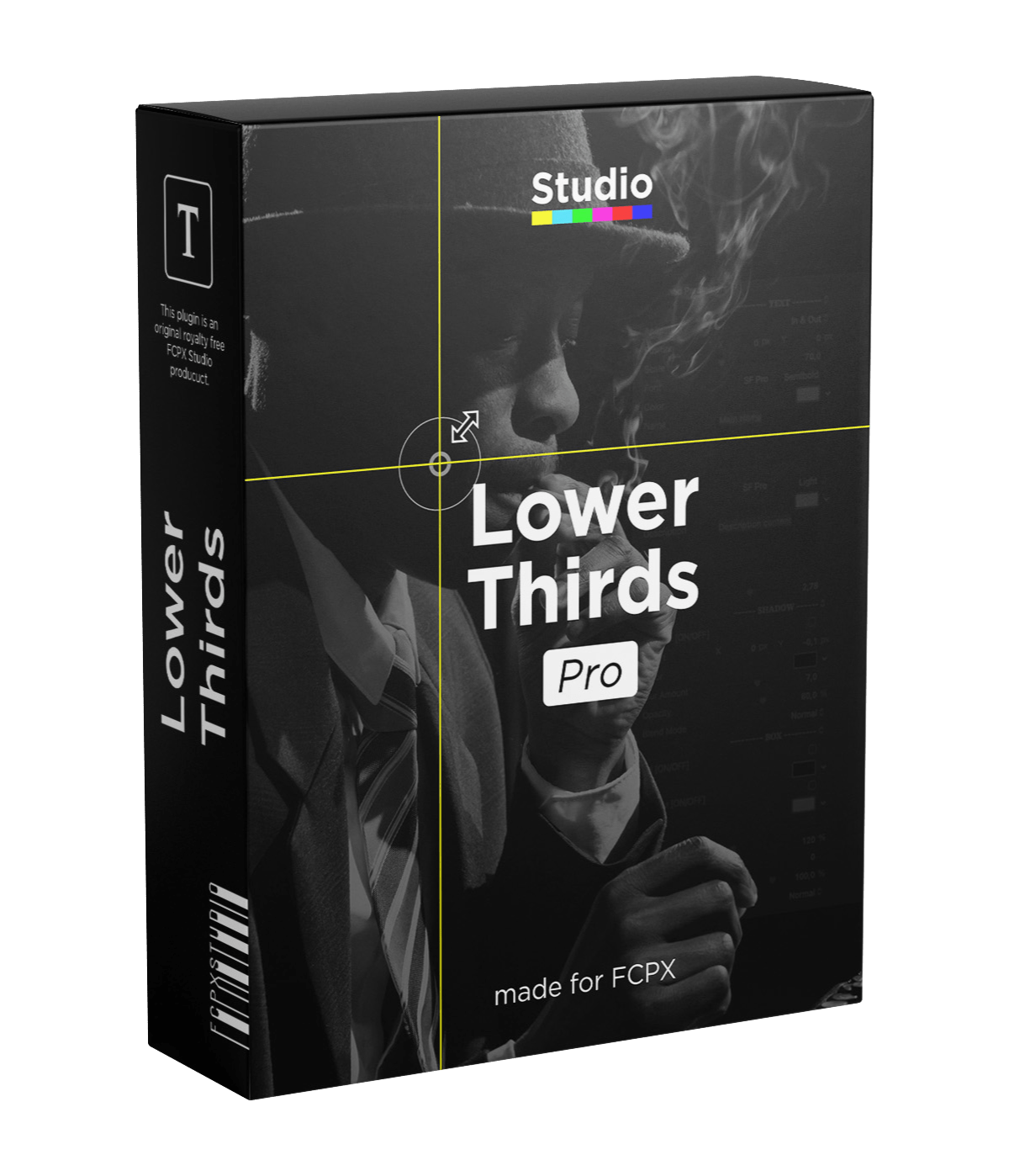
Lower Thirds Pro
Take your Final Cut Pro videos to the next level with our pack of 25 elegant Lower Thirds. With three categories to choose from and 11 professional animations, you can easily resize and place your conten in the perfect spot with on-screen controls. Project a shadow, edit the blur value and opacity in a click. Add an auto-size box or border, round the corners and change its color.
Easy to use
Choose the base for you lower third: left side, right side, with logo or preset... Preview the different animations in the title inspector and drag and drop to the timeline. Use the on screen controls to easily change the text, positionate and scale the title.
Customizable
Start from one of the simple and subtile default look and customize the font, color, layout, add a box, borders, shadow, etc... Give your lower third the tone you want to match the style of your edit!
Professional looking
Introduce your subjects with style. Make your edit stand out through its simplicity with a range of subtle animations and a well-proportioned layout.


25 titles
Simple Left
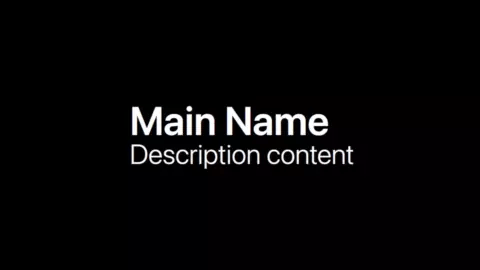
Simple Right
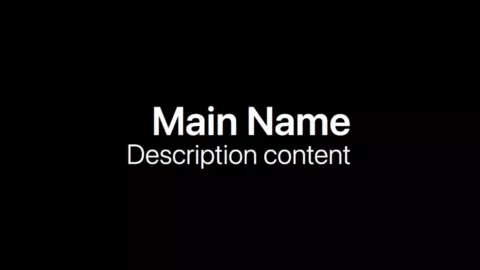
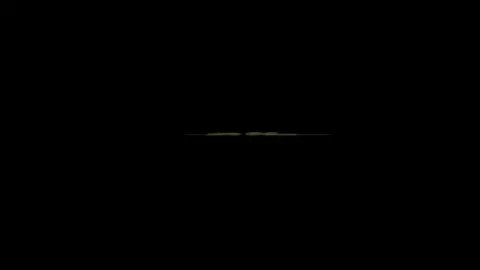
With Logo
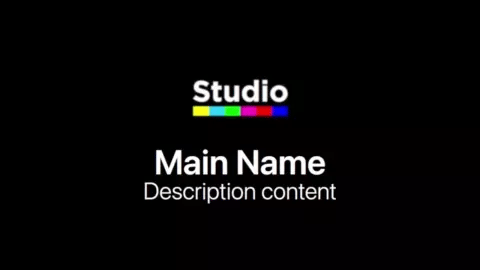
Presets


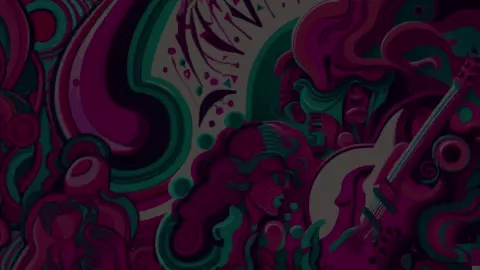
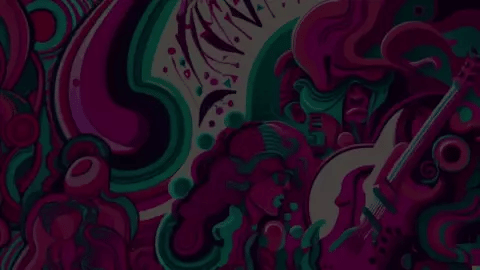


Testimonials
Emily W.
Truly impressed !
I'm impressed with these Lower Thirds! The animations and customization options make them very versatile and stylish, I use them in all my project yet looks diferent everytime.
Sophia M.
Great tool
Thank you guys for the tips on how to improve the readability of the titles! A box with the "Difference" blending mode works everytime, it blew my mind when I started to play with the box color.
Jacob L.
The best lower thirds
The simplicity and elegance of these Lower Thirds are beyond compare. Perfect for a polished, professional look in all my projects. I wouldn't hesitate to recommend them to fellow editors.
Content and system requirement.
Specifications
25
59.3 MB
Final Cut Pro 10.3+