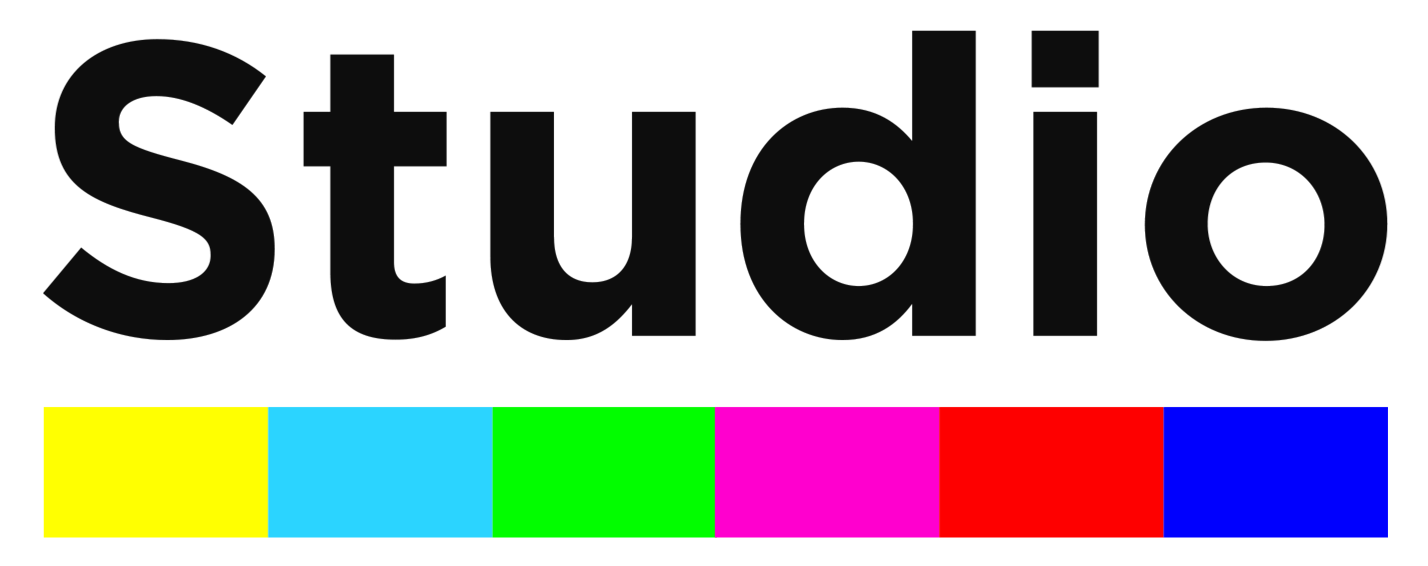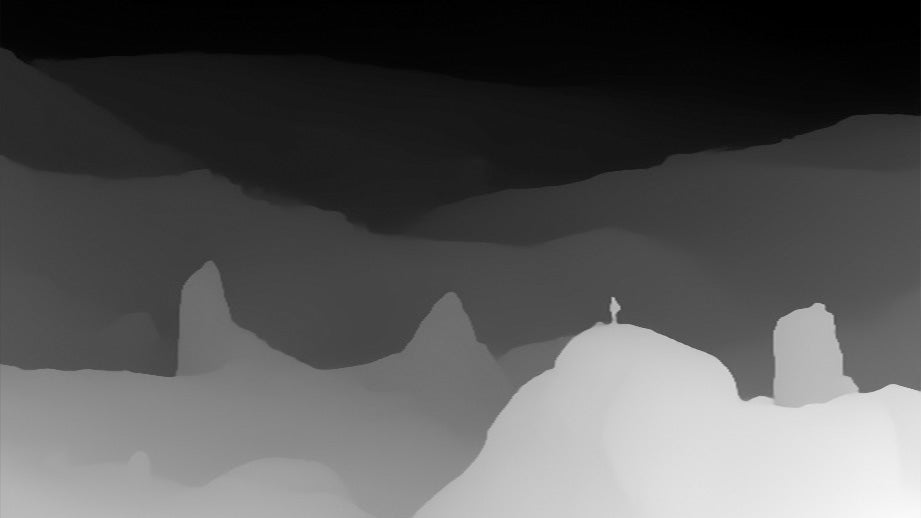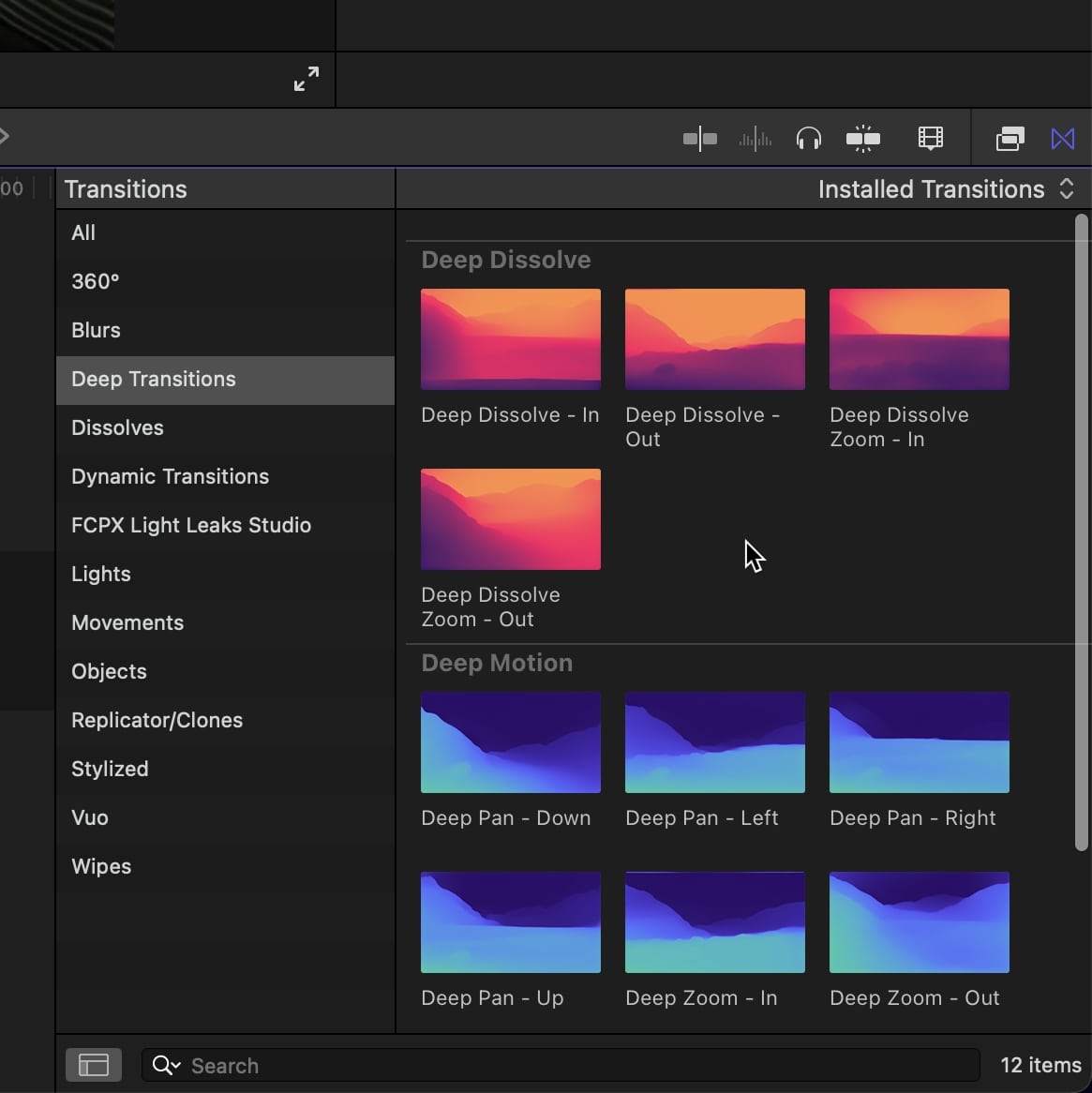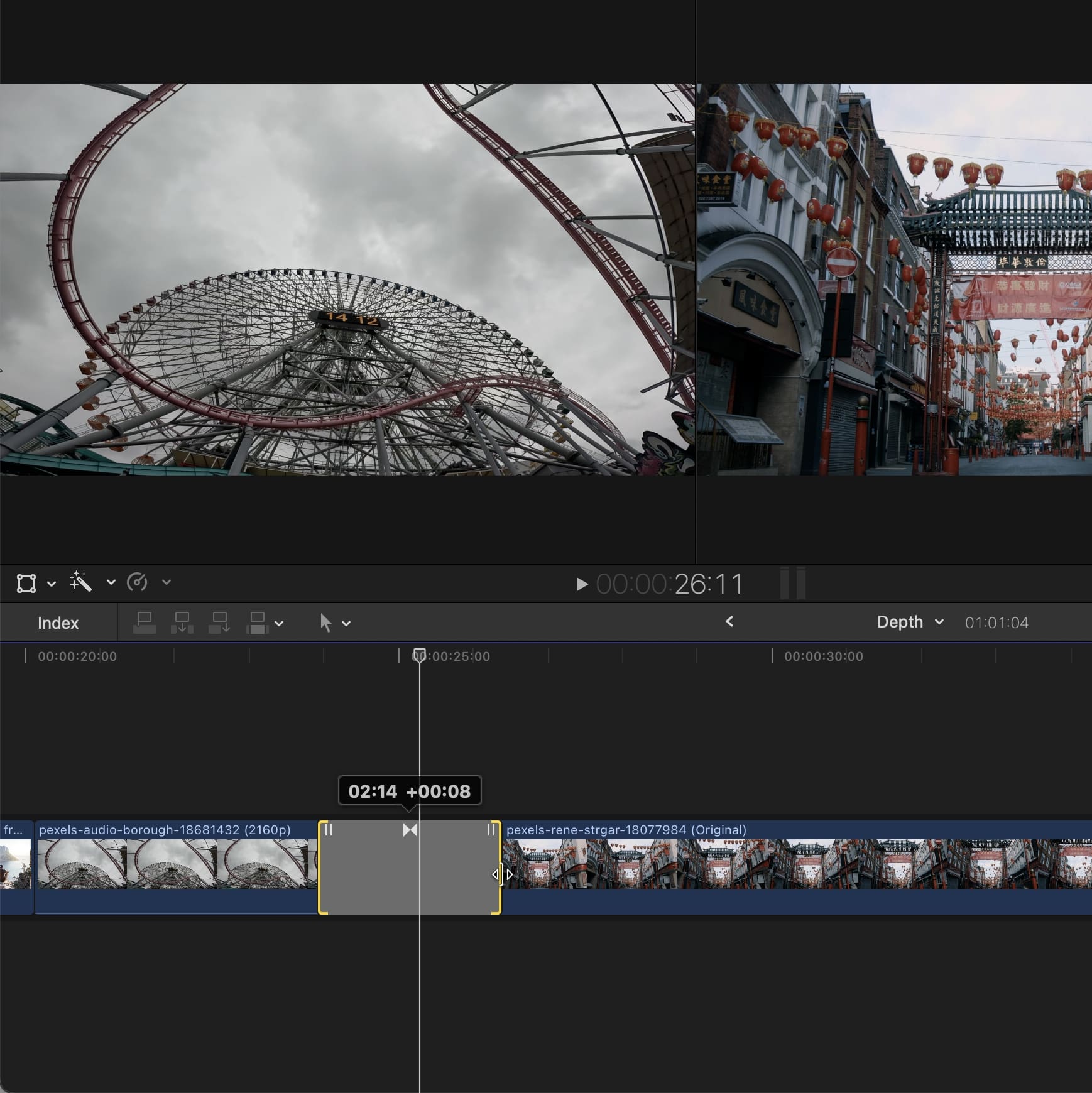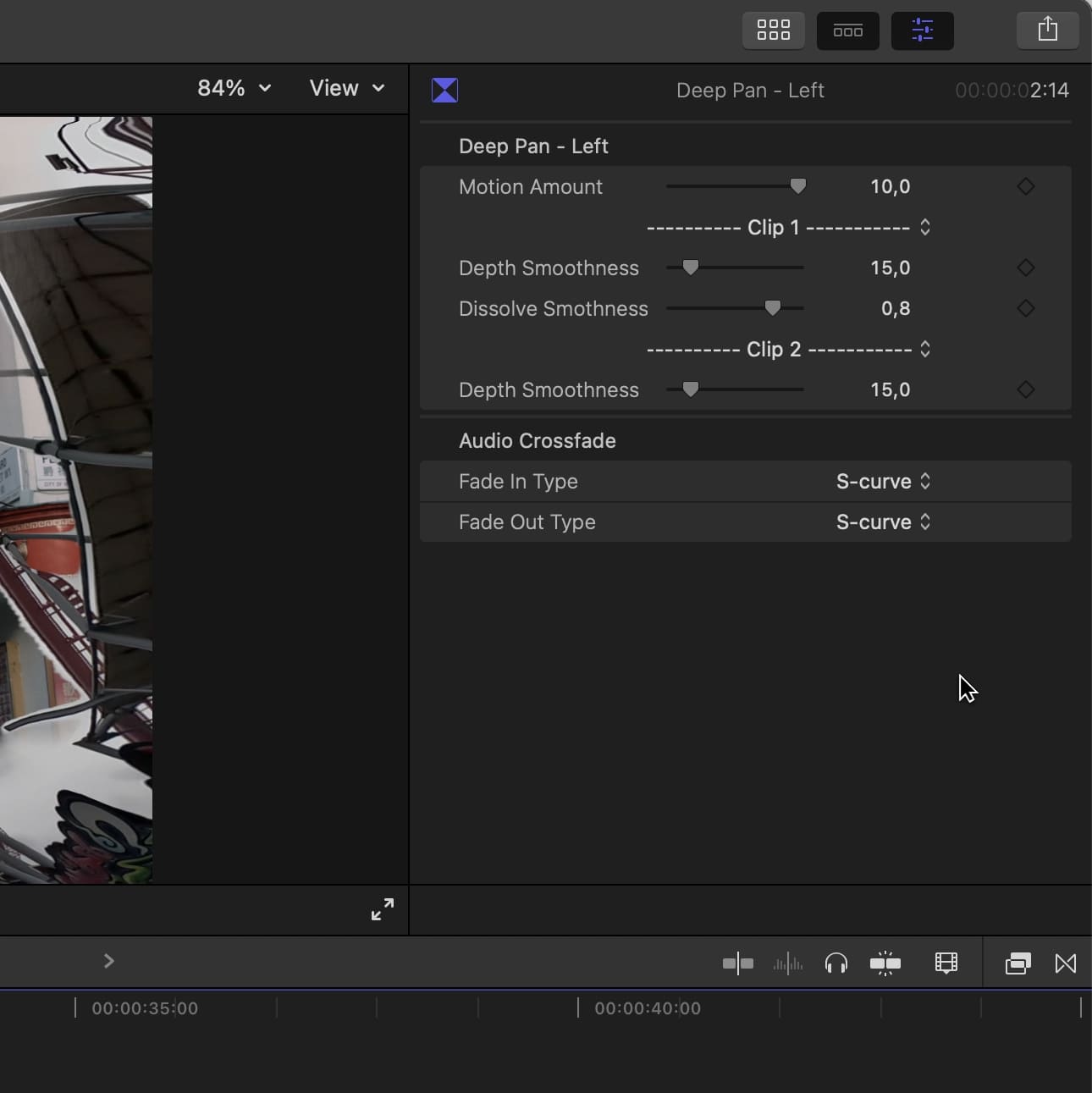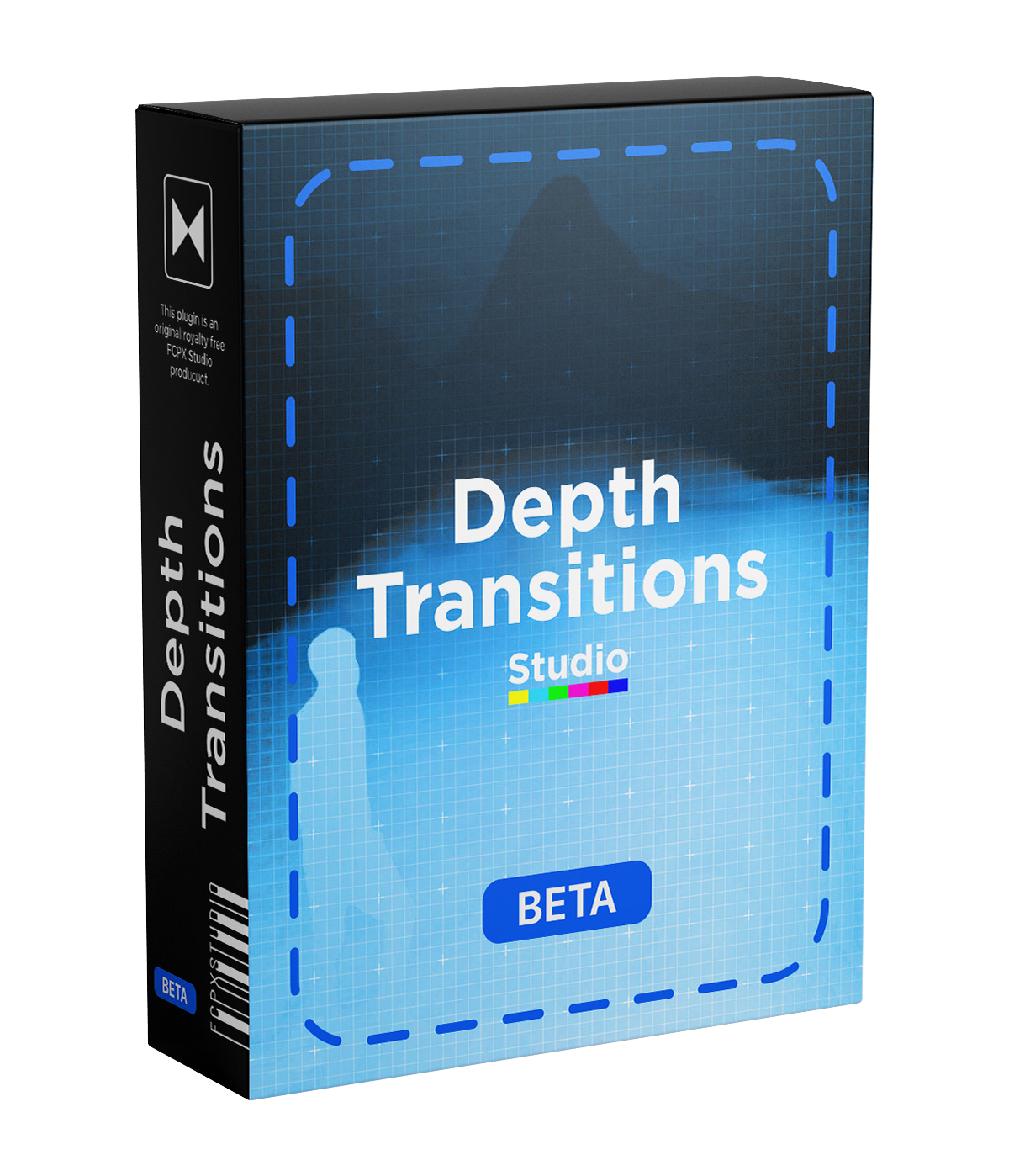
Depth Transitions BETA-v0.1
Add a new dimension to your video editing with these depth-based transitions. Introducing the first FCPX plugin powered by AI. It runs MIDAS neural network to generate a depth map out of your clip and use it to create transitions you've never seen before. Get a unique result each time you drag a transition onto a new clip.
NOTE: Buy license to remove watermark.
Unique for each clip
The transitions are built on the depth of your footage, ensuring you get a unique result for each clip you use. The 12 transitions will never look the same; use them as much as you want, it feels like you're using a different transition every time.

AI-powered
Leverage the power of the MIDAS neural network to unlock the full potential of Final Cut Pro using AI. Enhance your video edits with the cutting-edge capability of depth map estimation.

Add depth
Add another dimension to your editing by working with the depth of your footage, providing an original and immersive method to bring flat 2D clips to life.
Incoming improvement
A list of features and fixes we are currently working on, which will be implemented in upcoming updates. The transitions are still in development, we are releasing this BETA to share the hype we have designing this plugin. Any feedback is welcome; you can reach us at contact@fcpxstudio.com.
Fixing jump frames
When changing the transition duration, video rendering can become choppy, and certain images may be skipped during rendering, affecting the smoothness of the transition. For now, you can adjust the default transition duration (Final Cut Pro > Settings > Editing) to avoid the issue.
GPU acceleration
The depth map generator is being optimized and rebuilt from scratch to support GPU acceleration. Combined with an optimized model management system, the rendering speed will now be 5x faster (100fps on M1 Max).
Video depth computation
Give users the option to estimate the depth of every frame in the transitions, rather than just one frame per clip. This will enable the transitions to integrate seamlessly with clips that feature intense motion.
Content and system requirement.
Specifications
12
550 MB
Final Cut Pro 10.5+
Apple Silicone (M1, M2 and M3)